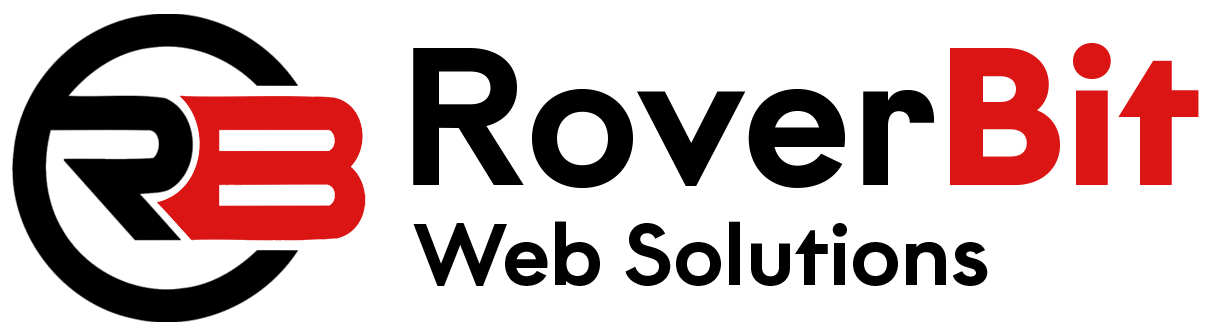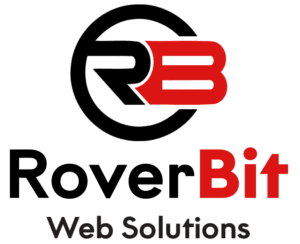Allow Multiple Additions of Same Product to Cart in WooCommerce
In WooCommerce, when customers want to purchase the same product multiple times, the default behavior updates the quantity of that product in the cart. However, there might be scenarios where you want customers to add the same product as separate items rather than modifying the quantity. Here’s how you can achieve this functionality with a few code customizations.
Why Customize the WooCommerce Cart?
Allowing the same product to be added multiple times as distinct items can be useful for scenarios like limited-edition products, custom product variations, or other situations where quantity management isn’t ideal. With a simple customization, you can modify how WooCommerce handles such cases.
Steps to Allow Multiple Additions of Same Product
To enable customers to add the same product multiple times to the cart as unique items, we can hook into the woocommerce_add_cart_item_data filter and generate a unique key for each cart item. This ensures that WooCommerce treats each addition as a separate item.
1. Add a Unique Identifier to Cart Items:
Edit your theme’s functions.php file or use a custom plugin to add the following code:
function custom_add_unique_key_to_cart($cart_item_data, $product_id, $variation_id, $quantity) {
$unique_key = md5(microtime() . rand()); // Generate a unique identifier for each cart item
$cart_item_data['unique_key'] = $unique_key;
return $cart_item_data;
}
add_filter('woocommerce_add_cart_item_data', 'custom_add_unique_key_to_cart', 10, 4);
This code generates a unique key using md5(microtime() . rand()) and appends it to each cart item. It ensures that every addition of the same product is treated as a separate entry in the cart.
2. Display Unique Items in the Cart:
Next, you need to modify how the cart displays these items. By default, WooCommerce combines identical items into one line with an updated quantity. We can change that by adding the following code to display unique items:
function custom_display_unique_cart_item_name($product_name, $cart_item, $cart_item_key) {
if (isset($cart_item['unique_key'])) {
$product_name .= ' (' . $cart_item['unique_key'] . ')'; // Append unique key to product name
}
return $product_name;
}
add_filter('woocommerce_cart_item_name', 'custom_display_unique_cart_item_name', 10, 3);
This code appends the unique key to the product name shown in the cart, ensuring each instance is displayed separately even if the product is the same.
How This Affects the Cart:
After applying these changes, when a customer adds the same product multiple times, it will appear as separate items in the cart with distinct identifiers, even though the product is the same. This allows customers to purchase the same product as separate entries without updating the quantity.
Things to Consider:
Customizing the cart behavior in this way may have implications on the overall user experience. It’s essential to test the functionality thoroughly on a staging site to ensure that it meets your needs and doesn’t conflict with other features or plugins.
Additionally, be mindful that this modification might not be suitable for every store setup. Always consider whether this approach aligns with your store’s goals and user expectations.
Additional Resources:
For more information on customizing the WooCommerce cart and using WooCommerce hooks, check out the official WooCommerce documentation on WooCommerce Customization for a deeper understanding and advanced techniques.