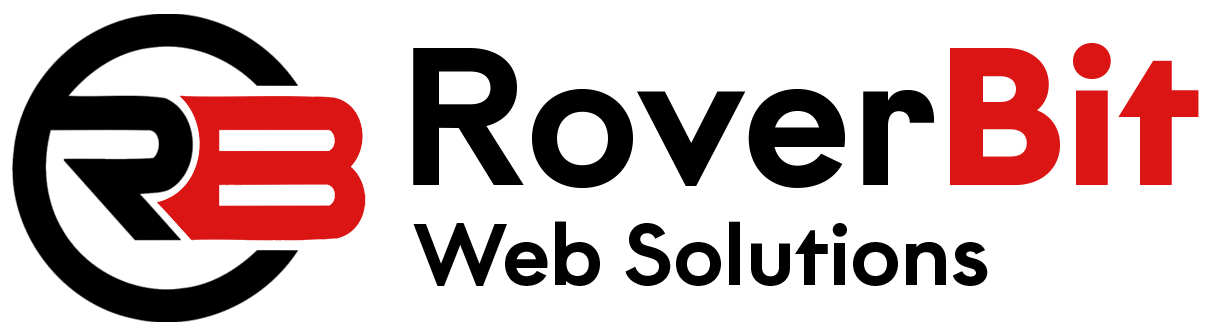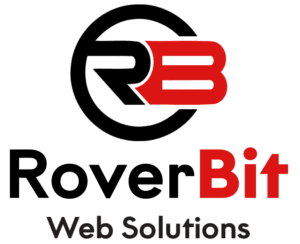To remove the logo from the WordPress admin bar, you can use CSS to hide or disable it. Here’s how you can achieve this:
1. Open the theme’s functions.php file in your WordPress theme directory.
2. Add the following code to the file:
// Remove logo from WordPress admin bar
function remove_admin_bar_logo() {
echo '<style>
#wpadminbar #wp-admin-bar-wp-logo {
display: none !important;
}
</style>';
}
add_action('wp_head', 'remove_admin_bar_logo');
3. Save the changes and upload the modified functions.php file back to your server.
This code adds an inline CSS style to hide the logo element in the WordPress admin bar. The `#wp-admin-bar-wp-logo` selector targets the logo element specifically.
After making these changes, the logo in the WordPress admin bar will be hidden or removed. Please note that this solution affects the visual display only and does not disable any functionality related to the logo.
To remove the logo from the WordPress admin bar using the `remove_node` method, you can use the `admin_bar_menu` hook along with the `remove_node` function. Here’s how you can achieve this:
1. Open the theme’s functions.php file in your WordPress theme directory.
2. Add the following code to the file:
// Remove logo from WordPress admin bar
function remove_admin_bar_logo($wp_admin_bar) {
$wp_admin_bar->remove_node('wp-logo');
}
add_action('admin_bar_menu', 'remove_admin_bar_logo', 999);
3. Save the changes and upload the modified functions.php file back to your server.
This code uses the `admin_bar_menu` hook to modify the WordPress admin bar menu. The `remove_node` function is used to remove the node with the ID `’wp-logo’`, which represents the logo element in the admin bar.
After making these changes, the logo in the WordPress admin bar will be removed.
Please note that this solution removes the logo element from the admin bar completely, including its functionality and any associated sub-menus.