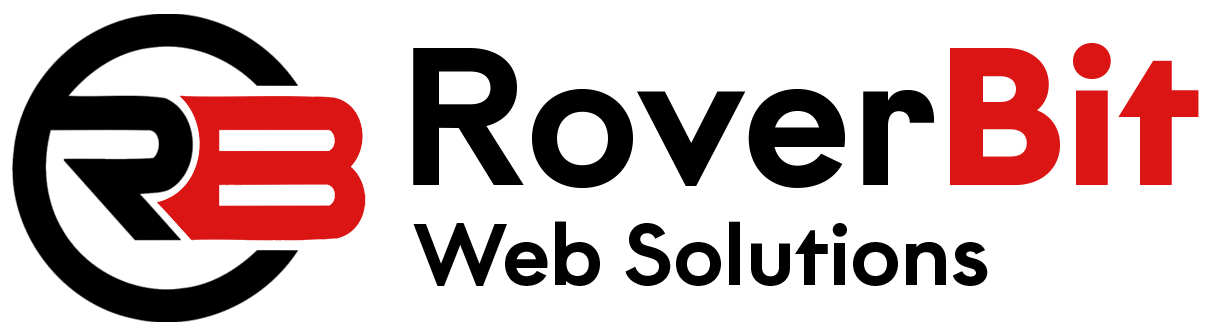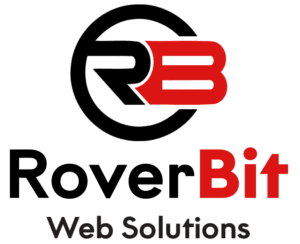Enable AJAX Add to Cart with Quantity Selectors on WooCommerce
To add AJAX functionality to the “Add to Cart” button with quantity selectors on the WooCommerce shop page, you can use JavaScript and PHP. This approach allows users to add products to their cart dynamically without refreshing the page, enhancing the shopping experience.
Steps to Implement AJAX Add to Cart with Quantity Selectors
Step 1: Create a Custom JavaScript File
First, create a new JavaScript file in your theme’s folder or a custom plugin directory. Name the file custom-ajax-add-to-cart.js and add the following code:
(function ($) {
// Function to handle AJAX add to cart with quantity selectors
function handleAjaxAddToCart() {
$(document).on('submit', 'form.cart', function (e) {
e.preventDefault();
var $form = $(this);
var $quantityInput = $form.find('input[name="quantity"]');
var quantity = $quantityInput.val();
var data = $form.serialize();
$.ajax({
type: 'POST',
url: wc_add_to_cart_params.ajax_url,
data: data + '&add-to-cart=' + $form.data('product_id'),
beforeSend: function () {
$form.removeClass('success added-to-cart');
$form.addClass('loading');
},
complete: function () {
$form.removeClass('loading');
},
success: function (response) {
if (response && response.fragments) {
$.each(response.fragments, function (key, value) {
$(key).replaceWith(value);
});
}
},
});
});
}
$(document).ready(function () {
handleAjaxAddToCart();
});
})(jQuery);
Step 2: Enqueue the Custom JavaScript File
Next, add the JavaScript file to your theme by enqueuing it in your functions.php file:
function custom_enqueue_ajax_add_to_cart_script() {
if (is_shop()) {
wp_enqueue_script('custom-ajax-add-to-cart', get_stylesheet_directory_uri() . '/custom-ajax-add-to-cart.js', array('jquery'), '1.0', true);
}
}
add_action('wp_enqueue_scripts', 'custom_enqueue_ajax_add_to_cart_script');
Adjust the file path to match your setup if the JavaScript file is located in a different folder.
Step 3: Update the Shop Page Template
To ensure proper functionality, add quantity input fields within your shop template’s product loop. Here’s an example:
<?php
while (have_posts()) :
the_post();
$product = wc_get_product(get_the_ID());
?>
<div <?php wc_product_class('product-item'); ?>>
<?php
// Display the product image, title, price, etc.
?>
<form class="cart" data-product_id="<?php echo esc_attr(get_the_ID()); ?>">
<div class="quantity">
<input type="number" step="1" min="1" name="quantity" value="1" title="Qty" class="input-text qty text" size="4">
</div>
<button type="submit" class="button">Add to Cart</button>
</form>
</div>
<?php endwhile; ?>
Step 4: Save Changes and Test
Save your changes and test the AJAX add-to-cart functionality. Visit the WooCommerce shop page, select a quantity, and add items to your cart without a page reload.
Additional Tips
This setup assumes default WooCommerce templates. For custom themes or significant template changes, further adjustments may be necessary. Additionally, enable “AJAX add to cart buttons on archives” in WooCommerce settings under WooCommerce > Settings > Products > General.