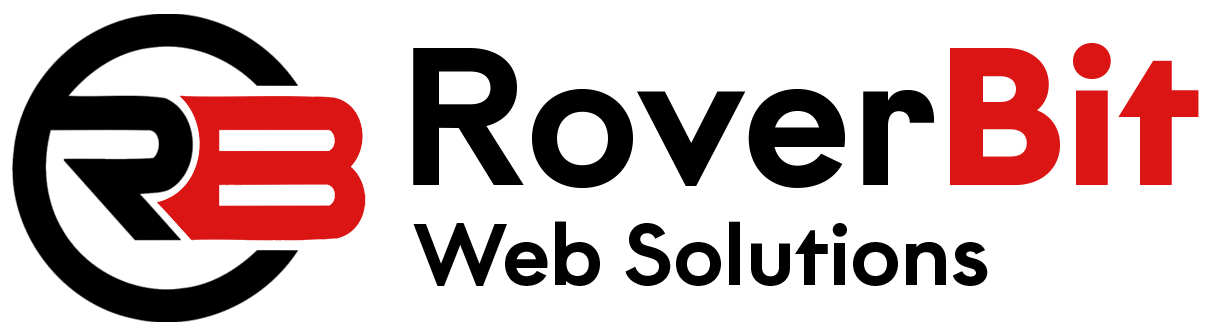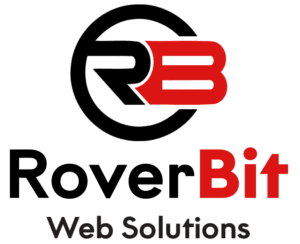To display both the regular and sale prices in the cart table for WooCommerce, you can utilize the `woocommerce_cart_item_price` filter. Here’s an example of how you can achieve this:
Step 1: Open your theme’s `functions.php` file.
Step 2: Add the following code to the file:
// Function to modify cart item price display
function modify_cart_item_price($product_price, $cart_item, $cart_item_key) {
$product = $cart_item['data'];
if ($product->is_on_sale()) {
$regular_price = wc_price($product->get_regular_price());
$sale_price = wc_price($product->get_price());
$product_price = '<del>' . $regular_price . '</del> <ins>' . $sale_price . '</ins>';
}
return $product_price;
}
add_filter('woocommerce_cart_item_price', 'modify_cart_item_price', 10, 3);
Step 3: Save the file and upload it to your theme directory.
With these steps, the `modify_cart_item_price()` function will be triggered for each item in the cart. It checks if the product is on sale using the `is_on_sale()` method. If it is, it retrieves the regular and sale prices using the `get_regular_price()` and `get_price()` methods respectively. Then, it modifies the product price display to include both prices with appropriate del and ins tags for strikethrough and underline effect.
Now, when you view the cart table, the regular price will be displayed with a strikethrough, and the sale price will be displayed with an underline. This allows customers to see the discounted price clearly.
Please note that this code assumes you’re using the default WooCommerce cart table template. If you have a custom cart template, you may need to adjust the code accordingly to fit your specific implementation.